Importing KPIs
If you already know the KPIs you need then Importing your KPIs via a spread sheet can save you time.
Contents
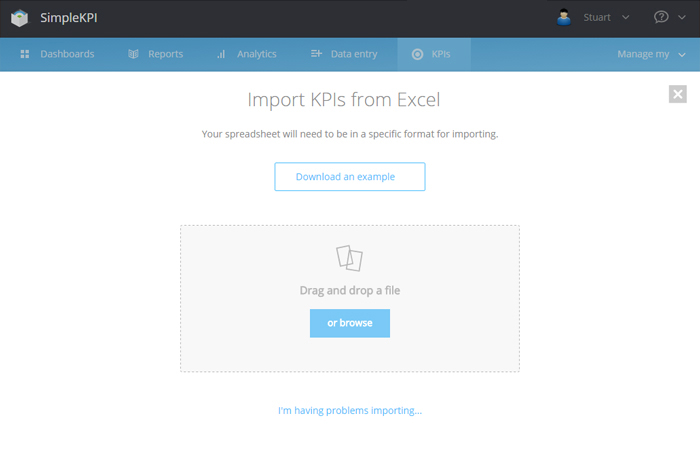
To import your KPIs from a spread sheet:
- Click on the KPIs tab from the main navigation bar
- Click on the Import KPIs button
- Click the Select an Excel file button
- Locate your file locally
- Click Upload and Import
Your imported KPIs will now appear in the KPI list or will appear in the categories or the right hand side if you have organized your KPIs into meaningful categories.
You can download an example KPI template for importing your KPIs from here.
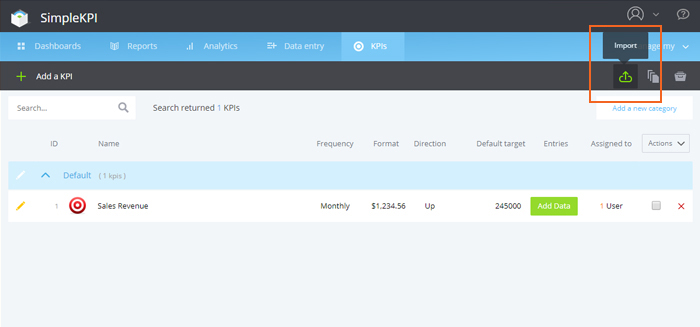
The KPI Spread sheet structure.
In order to import a spread sheet with your KPIs directly into the system the spread sheet must conform to the following column headers. Only three of the column headers require mandatory information to enable the import.
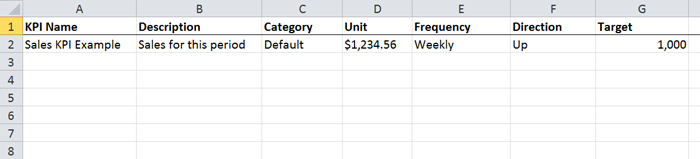
- KPI Name – Mandatory
- Description optional
- Category – Optional
- Unit – Mandatory
- Frequency – Mandatory
- Direction – Optional
- Target - Optional