Back Dashboards
- Creating Dashboards
- Dashboard Settings
- Sharing Dashboards
- Embedding charts externally
- Dashboard charts
- Dashboard Gauges
- Full Screen Mode
Sharing Dashboards
Sharing dashboards is a great way to distribute the performance of your KPIs around groups or individual users.
Contents
Sharing Dashboards
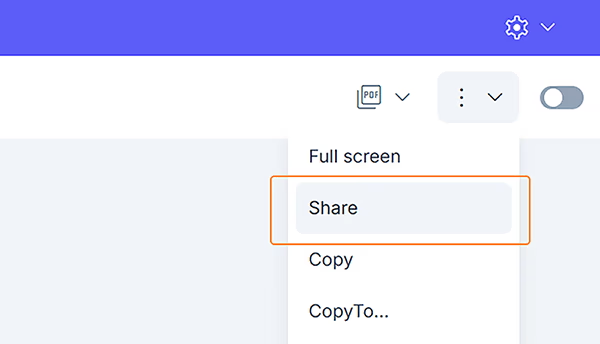
- To Share any one of your dashboards click the options dropdown (3 dots and a down arrow) in the dashboard options menu
- Select either an individual or a group to share your dashboard with by clicking the Users or Groups drop-down menu
- The Restrict data option allows you to control what your users see on the shared dashboard. Restricting the data 'Yes' will only display the data in your shared dashboard that those users have access to. By selecting 'No' the user can see all of the data and therefore will see an identical version of your dashboard.
- Once you have selected your groups or users click share to confirm your choice
The dashboard will now appear in the users or groups dashboard Tab when they log into their account, users can not change the settings or delete shared dashboards. Only the owner of the dashboard has this functionality.
Note: Users will only see the KPIs and data they have access to view.
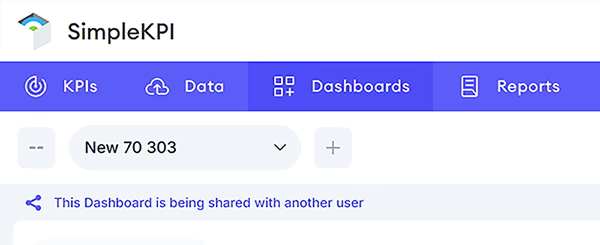
- To stop sharing a dashboard click the share option from the dashboard settings menu
- De-select the users or groups you have selected
- Click done to confirm your selection
- Click share to update the dashboard shared settings
Publicly Sharing Dashboards
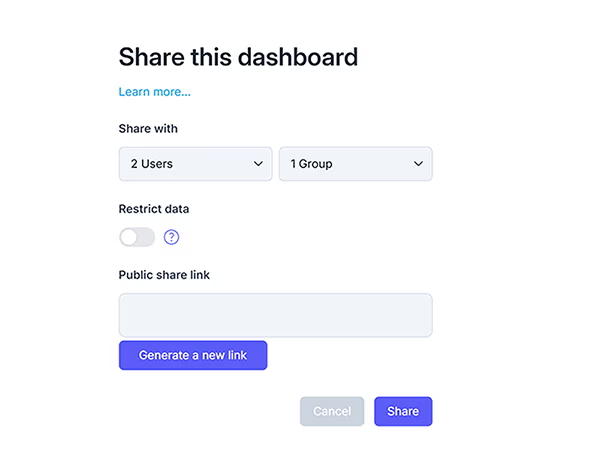
- To Share a dashboard publicly, click the Generate a new link in the dashboard options menu
- A new Dashboard link unique to this dashboard will be created in the public share link field.
- You can then use this link to paste on your website or send to client.
- To stop or delete a link, simply delete the link and click share.
- If you need to generate a new link click the 'Generate a new link' button and click share.
Note: All publicly shared dashboards display all data that the sharer has access privileges for.