- Setting up your account
- Account Settings
- Importing KPIs
- Importing Data
- Data Integration
- Creating Groups
- Using the date control
- Customizing your account
- Using Zapier to import your data
Account Settings
Managing your SimpleKPI account settings is key to tailoring the platform to suit your organization's needs.
The Account Settings page allows administrators to customize everything from company branding to default reporting preferences, ensuring a seamless experience for all users. Below is a detailed breakdown of the available settings:
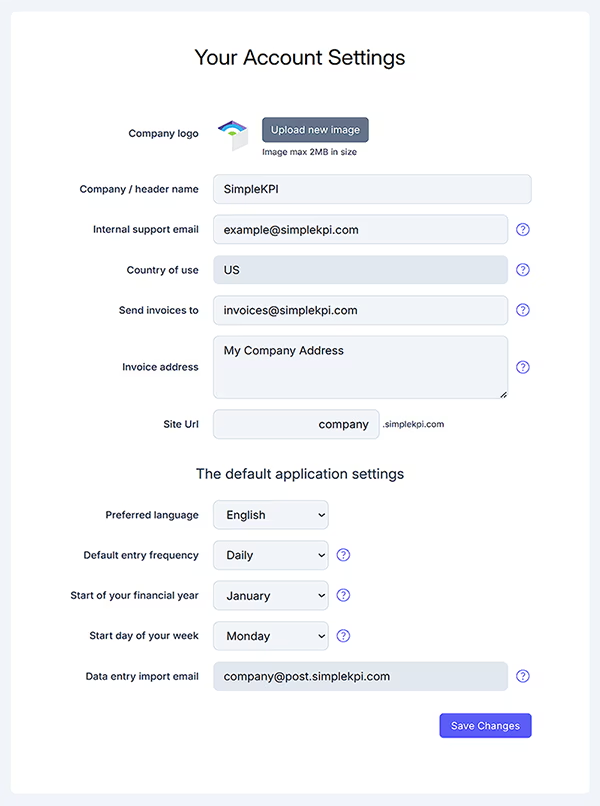
1. Upload a Company Logo
Easily personalize your account by uploading a company logo. The recommended size is 200px x 200px, and supported formats include JPG, PNG, or the preferred SVG for crisp display quality.
2. Customize the Header Label
Replace the default "SimpleKPI" header with your company name to align the platform with your brand identity.
3. Set an Internal Support Email
Input an internal support email address to ensure user support requests are automatically routed to the appropriate team member.
4. Update Country of Use
Adjust the country associated with your account. Make sure this matches the country of the payment card used to avoid issues with billing.
5. Assign an Email for Invoices
Designate an email address (e.g., your accounts department) to receive invoices for regular subscription payments automatically.
6. Create a Custom Domain
Upgrade your account's accessibility by setting a custom domain, such as company.simplekpi.com, for easier access and branding.
7. Configure the Default Language
Set the account’s default language. Users can also select their preferred language individually in their personal settings.
8. Define Default Data Entry Frequency
Choose the default data entry frequency for the platform, such as daily, weekly, or monthly. The system defaults to daily but can be customized based on your organization's needs.
9. Align the Financial Year
Set your financial year to match your organization’s reporting period. This ensures dashboards and reports align perfectly with corporate reporting requirements.
10. Set the Start of the Week
Choose whether your reporting week starts on Sunday or Monday, enabling weekly reports to align correctly with your organization’s preferences.
11. Locate Your Personal Email for Automated Data Imports
Find your unique email address to send spreadsheets for automatic data uploads, streamlining your data entry process.