Back Getting Started
- Setting up your account
- Account Settings
- Importing KPIs
- Importing Data
- Data Integration
- Creating Groups
- Using the date control
- Customizing your account
- Using Zapier to import your data
Importing KPIs
If you already have a list of KPIs prepared, importing them via a spreadsheet is a fast and efficient way to get started.
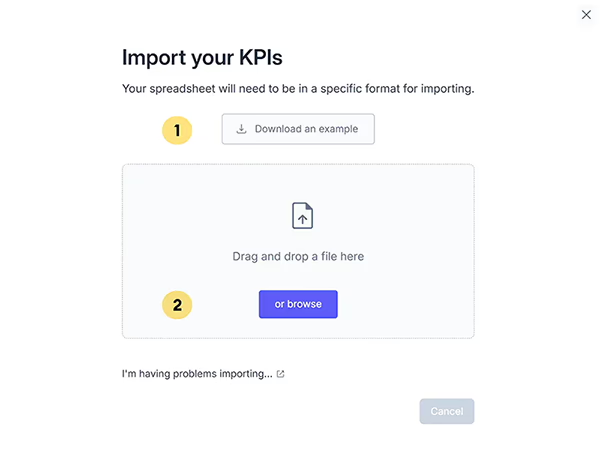
To import your KPIs from a spreadsheet:
- Navigate to the KPIs tab in the main navigation bar.
- Click on the more options Import a spreadsheet button.
- Click the Download Example (1) button
- Edit the downloaded example with your own KPIs
- Select the Choose an Excel file (2) option.
- Locate the example file on your computer.
- Click Upload and Import to finalize the process.
Your imported KPIs will now appear in the KPI list. If you've categorized your KPIs, they'll be organized within the category, and can be accessed by clicking the category dropdown.
You can download a sample KPI template to ensure your spreadsheet is formatted correctly. Get the template here.
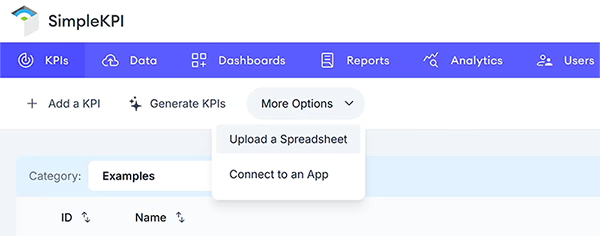
The KPI Spreadsheet Structure
For successful KPI imports, your spreadsheet must follow a specific format. Only three columns contain mandatory fields to enable the import:

- KPI Name - Required
- Description - Optional
- Category - Optional
- Unit - Required
- Frequency - Required
- Direction - Optional
- Target - Optional