Back KPI's and Targets
- Creating KPIs
- Adding Data Manually
- The KPI Screen Explained
- Targets
- Assigning KPIs & Targets to users
- Calculated KPIs
- Threshold indicators (RAG)
- Weighted Averages
Calculated KPIs
Calculated KPIs provide a simple and efficient way of producing automated calculations such as averages and ratios using formulas.
For example, to find the average sales value of an item you would create two KPIs:
- Sales Revenue
- Number of Sales
By then creating a Calculated KPI that automatically takes the 'Sales Revenue' and divides this by the 'Number of Sales' you get the average sales value.
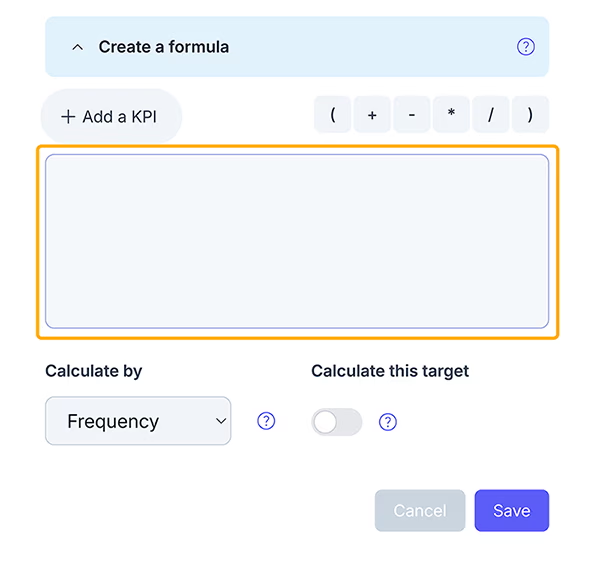
- To create a Calculated KPI click the KPIs tab
- Enter the details for your Calculated KPI and click the show advanced options
- To create a formula select the KPI you would like to use in your calculation
- Click the '/' divide operator from the operator menu
- Select the second KPI you wish to divide by
-
Finally select how you would like the KPI to be aggregated:
- Sum Total: Will sum the KPI values together when displaying in dashboard views and reports
- Average: Will average the values and is mostly used for % or ratio based calculated KPIs
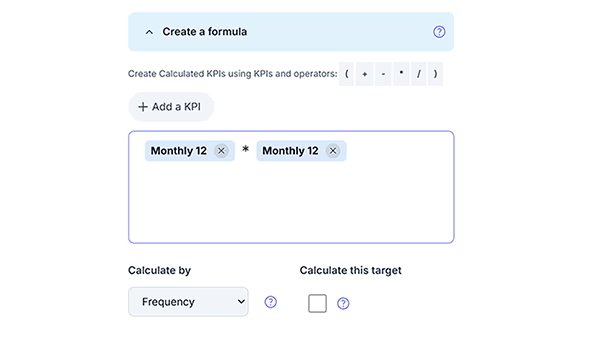
Calculated KPIs appear on the data entry sheet, but as they are automatically calculated you cannot enter any values against them.