- Creating KPIs
- Adding Data Manually
- The KPI Screen Explained
- Targets
- Assigning KPIs & Targets to users
- Calculated KPIs
- Threshold indicators (RAG)
- Weighted Averages
Assigning KPIs to Users
SimpleKPI offers the functionality to assign a KPI to one or more users. Any KPIs you create will automatically be assigned to the account owner. This is useful for organization-wide KPIs that are managed by a single person.
However, in practice, KPIs are more commonly used across multiple users. For instance, if you have a sales KPI for each member of your sales department, you can assign the KPI to multiple users. This allows you to track individual performance as well as overall departmental performance.
Note: You only need to assign KPIs to users who will be entering data or need data assigned to them. Owners, Directors, and Admins automatically have access to view all KPIs without requiring assignment.
Options for Assigning KPIs to Users
Once your KPIs and users are set up in your account, the next step is to assign KPIs to those users. You can assign KPIs through two methods:
1. From the KPIs Tab
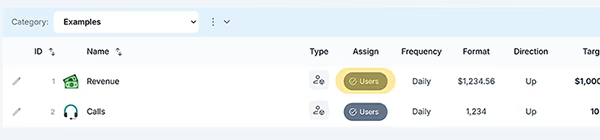
- Navigate to the KPIs tab.
- Click the Users button next to the KPI you want to assign.
- Select the checkboxes for the users you want to assign the KPI to.
- If applicable, enter a target value for each user in the target field.
- Click Save
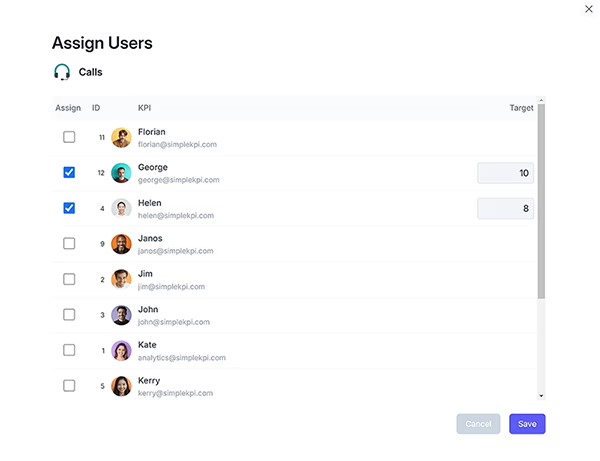
2. From the Users Tab
- Navigate to the Users tab.
- Locate the user you want to assign KPIs to and click the KPIs button.
- You can assign individual KPIs or select a KPI category to assign all KPIs within that category to the user.
- Once done, click Add KPIs and then Save Targets.
Once KPIs are assigned, they will appear on the user's Data Entry screen, where they can input their data. Each user’s data is specific to their assigned KPIs, ensuring no overlap or shared data entry.
Example: Assigning KPIs by Category
- In the Users tab, find the desired user and click the KPIs button.
- From the drop-down, select the KPI category you want to assign.
- Click Add KPIs, then click Save Targets.
Remember, users do not share or contribute to the same KPI in the system. Each user's data is tied to the KPI assigned specifically to them.
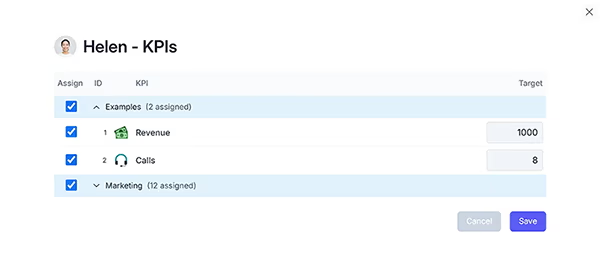
By using these simple steps, you can ensure your KPIs are assigned to the right users, enabling effective data tracking and insightful analysis.