Adding Users
Users can be added to your SimpleKPI account to support various scenarios, including entering data and tracking their own performance, managing teams and monitoring their performance, or overseeing organizational KPI performance on a broader scale.
How to Add Users to Your Account
To add users to your account, click on the Users button in the main navigation.
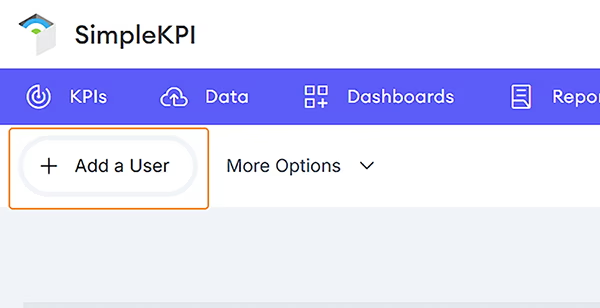
There are two ways to add users to your account:
Adding Users Manually
To add users manually, follow these steps:
- Click on the Add a New User button.
- Enter the user's Name, Email Address, and a temporary Password.
- Select a Language.
- Assign the user to a Group (Learn more about setting up groups here).
- Choose the user's Type and set their Privileges (Learn more about privileges here).
- Click Save.
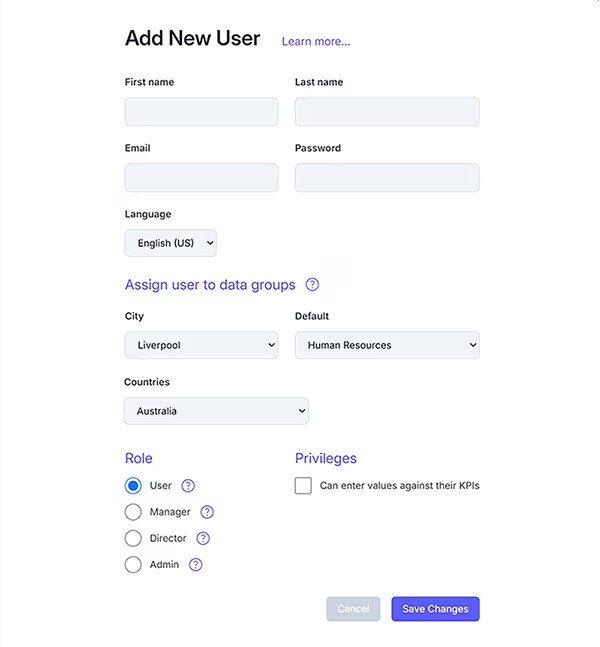
Once saved, the new user will appear in your user list.
Managing Existing Users
You can further manage users by performing the following actions:
- Edit User Details: Click the edit icon next to the user's name to make changes.
- Delete a User: Click the delete button on the far right of the user's row to remove them.
- Assign KPIs to a User: Click the assign button. Learn more about assigning KPIs to users here.
Importing Users via a Spreadsheet
You can also import users using our spreadsheet template. Follow these steps:
- Click the more options dropdown in the action bar and select Upload a Spreadsheet.
- Click the Download an Example button to get the template.
- Use the spreadsheet to populate your user list with the required information.
- Import the spreadsheet back into SimpleKPI by either dragging the file to the upload window or clicking the Browse button.
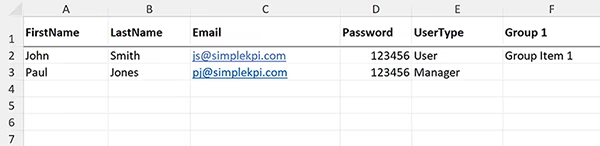
More information about uploading users can be found in the upload users section